Sentrius IG60-BL654 and IG60-BL654-LTE Wireless IoT Gateway

Overview
New! IG60-BL654-LTE adds LTE Cat-1 Modem!
The Sentrius™ IG60-BL654 brings all of Ezurio’s industrial wireless and IoT capabilities into one unique solution. The IG60-BL654 replaces the previous model's serial port with an integrated BL654 module, bringing advanced Bluetooth 5 features for next-gen IoT Bluetooth applications. IG60-BL654-LTE model features additional LTE Cat-1 functionality (requires active SIM card with supported mobile carrier).
Based on Ezurio's 60-series and BL654, capture data from Bluetooth 5 sensors, add cloud-managed edge intelligence, and send to the cloud with 802.11ac Wi-Fi.
We provide them with Laird Linux, a rugged, open environment for your application, provided with our Linux build, hardware root of trust, and development tools. Based on our powerful 60 Series SOM.
- Best-in-Class Wireless Performance - Full Bluetooth 5 and 802.11ac Wave 2 with 2x2 MIMO
- Multiple Ways to Connect - Wi-Fi, Bluetooth 5, Ethernet, USB
- Chain of Trust - signed and secured at every layer to protect your device
- Industry Leading Support - Global Tier 2 and FAE support for your application
Buy Now
Power Supplies Sold Separately
Don’t forget to also order a power adapter! The IG60 does NOT come with one!
| REGION | PART NUMBER |
|---|---|
| US AC Adapter | 223-00007 |
| Europe AC Adapter | 223-00008 |
| UK AC Adapter | 223-00009 |
| DC Adapter | 131-00225 |
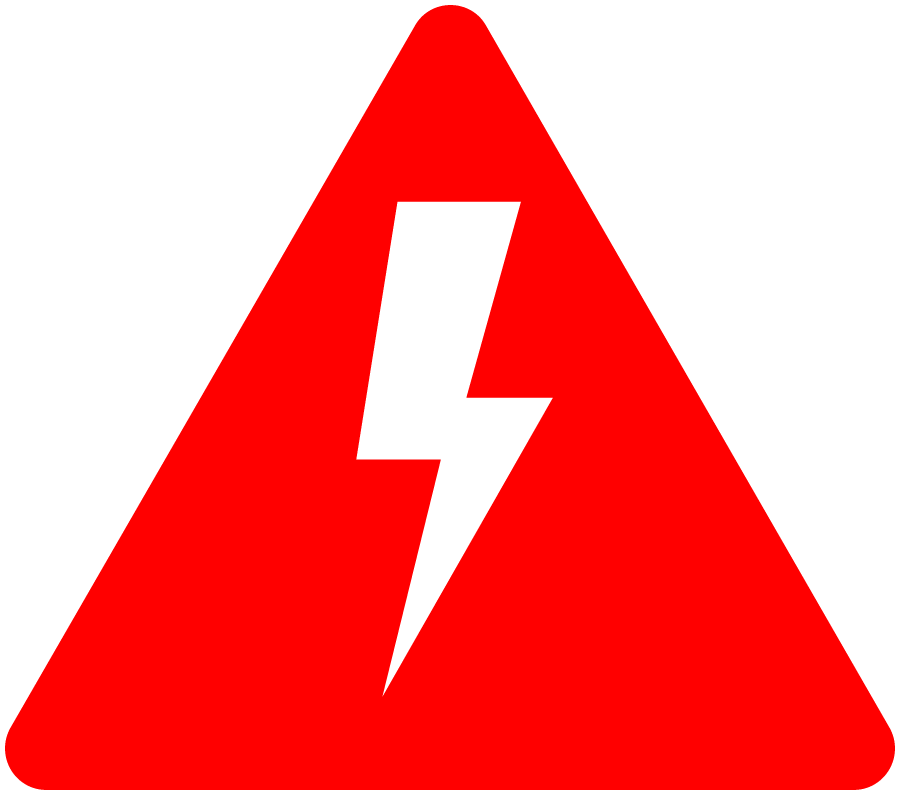
Prove it Works! Request a Whiteboard Session with our team.
Developing and implementing wireless IoT solutions is complex and there are a lot of moving parts. We will help you map it out so you know exactly what you need.
What’s involved:
- Map the business model
- Define the technology
- Tackle tough questions like security, provisioning, and updates at scale
- Select the right products and applications to meet the technical requirements at the right price points
Talk to our team about getting your application connected to the cloud.
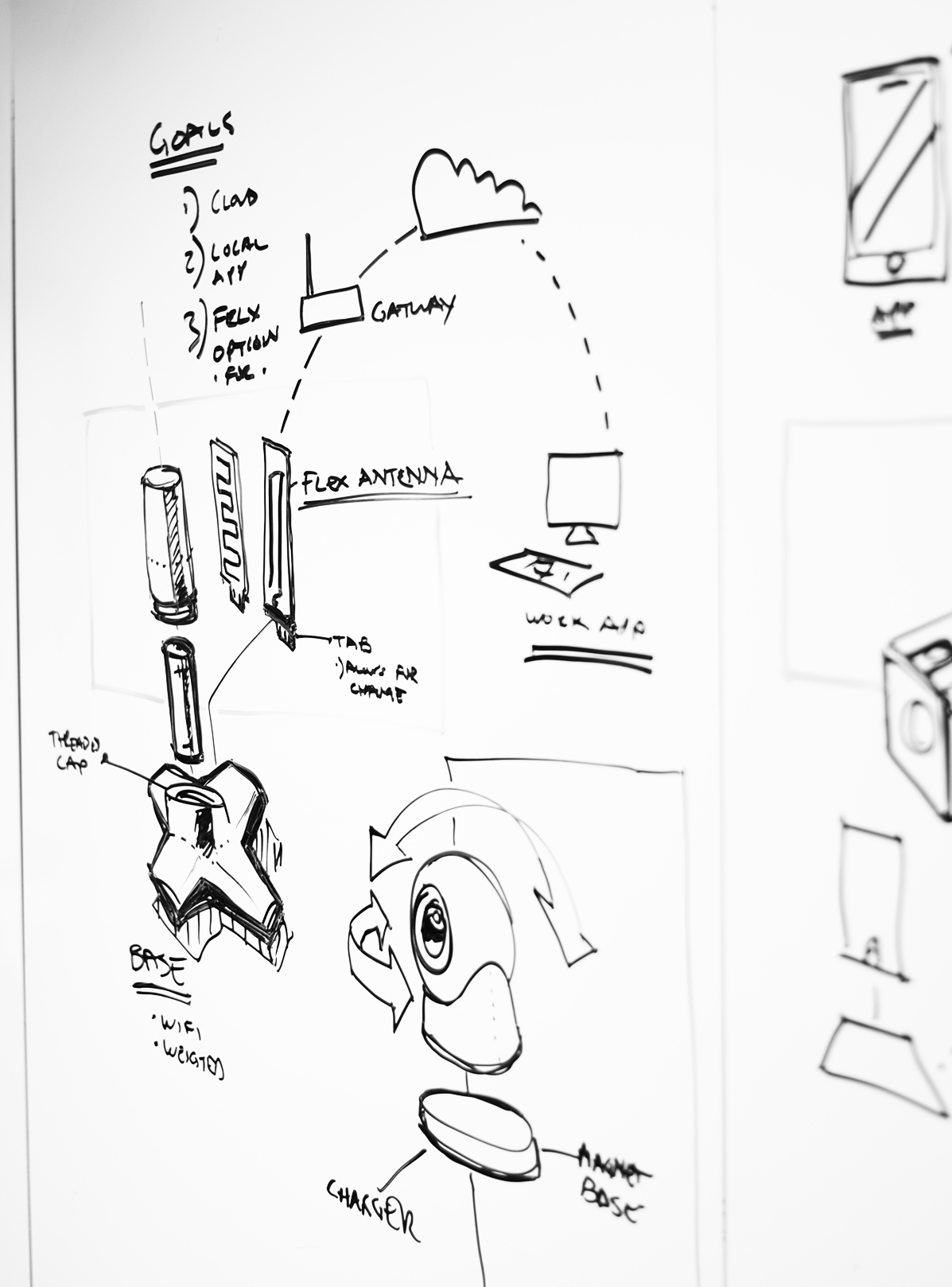
Ezurio is an NXP Gold Partner
Ezurio is honored to be approved as an NXP Gold Partner! We look forward to working with the NXP team to deliver the solutions our customers need in an ever changing wireless future. Please follow the link for more information.

Specifications
Part Number
| Price @ 1k
| Additional Description
| Antenna Type
| Chipset (Wireless)
| Frequency Range (Max)
| Frequency Range (Min)
| Frequency Range 2 (Max)
| Frequency Range 2 (Min)
| Logical Interfaces
| OS/Software
| Product Type
| Software
| System Architecture
| Technology
|
|---|---|---|---|---|---|---|---|---|---|---|---|---|---|---|
| N/A | DC Cable (Global), 20AWG, UL2464, 41 Strands, Black | DC Cable | ||||||||||||
| N/A | AC Adapter (US), 12V-4A, US, 4-pin 7.5mm x 9.2mm Plug | AC Adapter | ||||||||||||
| N/A | AC Adapter (Europe), 12V-4A, EU, 4-pin 7.5mm x 9.2mm Plug | AC Adapter | ||||||||||||
| N/A | AC Adapter (UK), 12V-4A, UK, 4-pin 7.5mm x 9.2mm Plug | AC Adapter | ||||||||||||
| N/A | Sentrius™ IG60-BL654 Gateway with Laird Linux | External | NXP (Marvell) 88W8997, Nordic nRF52840 | 2483 MHz | 2400 MHz | 5825 MHz | 5150 MHz | USB, Ethernet, Micro SD | Laird Linux | IoT Gateway | Pre-Compiled images (or from source). Includes our BSP, Eclipse IDE support, and SDK | Hostless | 802.11ac, Bluetooth 5.1, Dual Mode (Classic + BLE), 802.15.4 / Thread / Zigbee | |
| N/A | Sentrius™ IG60-BL654-LTE Gateway with Laird Linux | External | NXP (Marvell) 88W8997, Nordic nRF52840 | 2483 MHz | 2400 MHz | 5825 MHz | 5150 MHz | USB, Ethernet, Micro SD | Laird Linux, smartBASIC | IoT Gateway | Pre-Compiled images (or from source). Includes our BSP, Eclipse IDE support, and SDK | Hostless | 802.11ac, Bluetooth 5.1, Dual Mode (Classic + BLE), 802.15.4 / Thread / Zigbee | |
| N/A | Sentrius™ IG60-BL654 Gateway with AWS Greengrass | External | NXP (Marvell) 88W8997, Nordic nRF52840 | 2483 MHz | 2400 MHz | 5825 MHz | 5150 MHz | USB, Ethernet, Micro SD | AWS IoT Greengrass | IoT Gateway | Integrated AWS Greengrass. Continuous over-the-air software updates from Laird for 3 years. Security built-in. | Hostless | 802.11ac, Bluetooth 5.1, Dual Mode (Classic + BLE), 802.15.4 / Thread / Zigbee | |
| N/A | Sentrius™ IG60-BL654-LTE Gateway with AWS Greengrass | External | NXP (Marvell) 88W8997, Nordic nRF52840 | 2483 MHz | 2400 MHz | 5825 MHz | 5150 MHz | USB, Ethernet, Micro SD | AWS IoT Greengrass, smartBASIC | IoT Gateway | Integrated AWS Greengrass. Continuous over-the-air software updates from Laird for 3 years. Security built-in. | Hostless | 802.11ac, Bluetooth 5.1, Dual Mode (Classic + BLE), 802.15.4 / Thread / Zigbee |
Documentation
Product Brief 5 total
Name |
Part |
Last Updated |
|---|---|---|
| Product Brief - 131-00225 - Sentrius IG60 DC Power Adapter | All | 09/13/2024 |
| Product Brief - 223-00007 - Sentrius IG60 AC Power Adapter, US | All | 09/13/2024 |
| Product Brief - 223-00008 - Sentrius IG60 AC Power Adapter, EU | All | 09/13/2024 |
| Product Brief - 223-00009 - Sentrius IG60 AC Power Adapter, UK | All | 09/13/2024 |
| Product Brief - IG60-BL654 and IG60-SERIAL | All | 03/31/2025 |
Documentation 4 total
Name |
Part |
Last Updated |
|---|---|---|
| Enabling HCI Interface on the IG60’s Internal BL654 | All | 01/10/2023 |
| EOL Notice - 223-00004 (Power Supply) | All | 10/01/2020 |
| EOL Notice - Sentrius IG60-BL654 and IG60-BL654-LTE with AWS Greengrass | All | 04/06/2023 |
| PCN 11B-2021 - IG60 Series | All | 11/30/2021 |
Certification 9 total
Name |
Part |
Last Updated |
|---|---|---|
| EU Certifications - IG60-BL654 | All | 12/01/2022 |
| EU Certifications - IG60-BL654-LTE | All | 12/01/2022 |
| FCC Certifications - IG60-BL654 | All | 12/17/2020 |
| FCC Certifications - IG60-BL654-LTE | All | 12/17/2020 |
| ISED (Canada) Certifications - IG60-BL654 | All | 12/17/2020 |
| ISED (Canada) Certifications - IG60-BL654-LTE | All | 12/17/2020 |
| ISED ICES-003 Issue 7 Declaration of Compliance | All | 05/18/2021 |
| Notice of Network Compatibility - IG60-BL654 | All | 07/21/2020 |
| Regulatory Information - IG60-BL654 | All | 03/17/2023 |
Technical Drawings 1 total
Name |
Part |
Last Updated |
|---|---|---|
| 131-00225_3M DC Cable - Mechanical Drawing | All | 07/02/2020 |
Legacy Material 1 total
Name |
Part |
Last Updated |
|---|---|---|
| Application Note - BT610 - IG60-Greengrass Lambda | All | 12/16/2022 |
Become an Ezurio Customer to Gain Exclusive Access to Our Design Experts
- Antenna Scans
- Antenna selection and placement
- Custom antenna design
- Worldwide EMC testing / certifications
- Embedded RF hardware / firmware design
- Cloud architecture and integration
- Mobile application development
- Product & Industrial Design
Distributors
| Distributor | Phone Number | Region | Website |
|---|---|---|---|
| Arrow Electronics | 1-855-326-4757 +44 2039 365486 |
APAC, North America, South America, EMEA | Website |
| Braemac Australia, New Zealand, South East Asia | +61 2 9550 6600 +64 9 477 2148 |
APAC | Website |
| DigiKey | 1-800-344-4539 |
North America, South America, APAC, EMEA | Website |
| EBV Elektronik | EMEA | Website | |
| Farlink Technology China, Hong Kong | +86 13266922199 |
APAC | Website |
| Farnell | 1-800-936-198 +44 3447 11 11 22 |
EMEA | Website |
| Future Electronics | 1-800-675-1619 1-514-428-8470 |
North America, South America, APAC, EMEA | Website |
| Glyn | +49-6126-590-0 |
EMEA | Website |
| Hy-Line Germany Only | +49 89 614 503 0 |
EMEA | Website |
| Jetronic China, Hong Kong and Taiwan | 852-27636806 |
APAC | Website |
| M2M Germany | +49-6081-587386-0 |
EMEA | Website |
| Martinsson | +46 8 7440300 |
EMEA | Website |
| McCoy South East Asia | +65 6515 2988 |
APAC | Website |
| Mouser Electronics | 1-800-346-6873 +44 1494 427500 |
North America, South America, APAC, EMEA | Website |
| RS Components | +852-2421-9898 +44 3457-201201 |
North America, South America, APAC, EMEA | Website |
| Ryoyo Japan | +81-3-3543-7711 |
APAC | Website |
| Solsta UK Only | +44 (0) 1527 830800 |
EMEA | Website |
| Supreme Components International India, South East Asia | +65 6848-1178 |
APAC | Website |
| Symmetry Electronics | 1-866-506-8829 |
North America | Website |
| Tekdis Australia and New Zealand | +61 3 8669 1210 |
APAC | Website |
| Telsys | +972 3 7657666 |
EMEA | Website |
| WPG | +44 1628 958460 |
EMEA | Website |
 Laird Connectivity is now Ezurio
Laird Connectivity is now Ezurio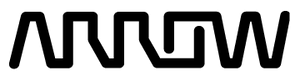
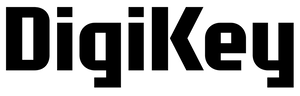

/filters:background_color(white)/2024-09/223-00027.png)
/filters:background_color(white)/2024-09/223-00008.png)
/filters:background_color(white)/2024-09/223-00009.png)
/filters:background_color(white)/2024-10/IG60-BL654 Angle - Large.png)
/filters:background_color(white)/2024-10/IG60-BL654-LTE-Front-Angle-large1.png)

