Sentrius™ MG100/BT510/BT610 Cumulocity IoT Starter Kit

Overview
EOL Notice: The MG100/BT510/BT610 Cumulocity IoT Starter Kit is EOL as of Nov 18, 2022. See our EOL Notice for more details.
Powered by Ezurio's Pinnacle™ 100 Modem, the Sentrius™ MG100 Gateway captures data from Bluetooth 5 long range sensors and sends it to the cloud via a global low power cellular (LTE-M/NB-IoT) connection. Paired with Ezurio’s Sentrius™ BT510 and our latest Sentrius™ BT610 sensors, the starter kit provides a complete hardware solution for monitoring your applications status.
Out-of-box the gateway and sensors have be developed to work with the Software AG Cumulocity IoT platform. Cumulocity IoT gives you very fast visibility and control over your remote assets, be these houses, cars, machines or any other assets that you want to manage.
Kit Contents
- Sentrius MG100 Gateway
- 3 x Sentrius BT610 I/O Sensors
- 3 x Thermistor Sensors
- 1 x Sentrius BT510 Multi-Sensor
- 60 day free trial of Cumulocity IoT software
Buy Now
Fully-Featured Development Kit
Configure your data points and set points from Cumulocity IoT for your application. No software development needed. Monitor status, collect historical data, log changes and record the alarms from your equipment. Industrial-strength security with no VPN required. With Cumulocity IoT, you get self-service access to analytics and smart rules for the business user as well as full developer tooling for the more advanced user. Quickly connect hybrid applications and easily configure integrations to update and synchronize data between applications using dozens of pre-built connectors and predefined recipes to get the job done fast. Our MG100/BT510/BT610 Cumulocity IoT Starter Kit also includes a free two months of Cumulocity IoT service.

Get Started Quickly with Cumulocity IoT
60 Days for Free
Out-of-box the gateway and sensors have be developed to work with the Software AG Cumulocity IoT platform. Included in the box is a fully functioning Cumulocity IoT implementation that includes a free 60-day evaluation period to start your PoC project without needing to integrate anything additional.
Open the box, set-up the hardware, register for your Cumulocity IoT account, then start pulling data from your sensors. That is all that you need to do to get started. The kit is fully scalable to allow reuse of any work done during your evaluation period.

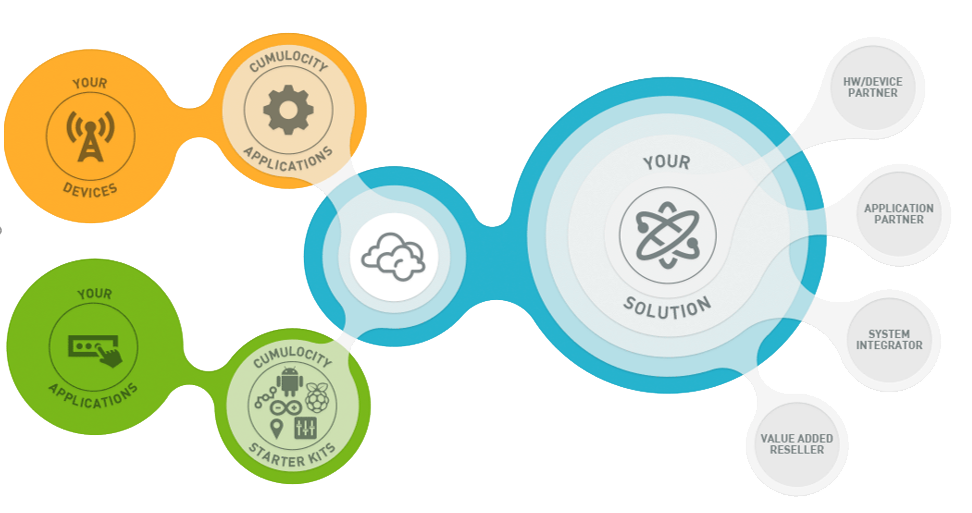
The Easy Button: View our Joint Webinar with Software AG!
IoT solutions show measurable return on investments for businesses across a variety of industries by creating efficiencies and enabling new business models. They can, however, be challenging to implement and difficult to scale. From managing devices and configuring connectivity types, to ingesting data and building applications, it can all be a bit overwhelming. Until now.
Specifications
Bluetooth 5 (BT510 and BT610)
nRF52840 (BT510 and BT610)
Thermistor, AC Current, Ultrasonic, Pressure (BT610)
Cellular approvals PTCRB, GCF
AT&T and Verizon carrier approvals
| Part Number | Price @ 1K | Additional Description | Included Gateway | Included Sensor |
|---|---|---|---|---|
455-00127 EOL Buy Options | N/A | MG100/BT510/BT610 Cumulocity IoT Starter Kit | MG100 | 1x BT510, 3x BT610, 3x Thermistor Cable |
Documentation
Browse Documentation, Legacy Materials and Product Briefs in our Support & Documentation Center.
I'm having trouble transferring scripts to my Canvas enabled device, what should I do?
To reliably transfer files,
your python app cannot be in a loop or printing any messages. Follow the steps provided below to ensure reliable file transfers.
- Open
the UART and issue Ctrl+C.
- You
should now have a REPL prompt.
- Open
the UART with Xbit VS Code.
- Rename
main.py to something else and reboot.
- Now you
can transfer files.
- Important Note: To have
a reliable file transfer experience, reduce the print messages in your
python app, the file transfer is over this UART so cross talk must be eliminated.
How can I see more verbose modem output when using the Canvas net_helper.py?
If you would like verbose output from the modem, change the bool on this function to "true":
How do I set the APN when using Canvas Firmware?
The APN is set in your main.py script. The script linked below is the minimum modem configuration:
https://github.com/LairdCP/canvas_python_samples/blob/main/networking/modem/modem_minimal.py
This function call is for setting the APN:
https://lairdcp.github.io/canvas_python_docs/canvas_net.html#canvas_net.Modem.set_apn
Can I use mcumgr with WSL or GitBash?
Many functions of mcumgr will not work with WSL
or GitBash. Serial communication isn't fully vetted with
these terminal emulators. When using Windows, it's best to use
mcumgr in the "command prompt" app.
Where can I find the firmware manifest for Canvas device management enabled firmware?
Below is a link to the manifest:
I'd like to lower the power usage of the MG100. What codebase should I look at to get started?
The low power sample manifest can be used to evaluate low_power modes of the Pinnacle 100:
Why is my MG100 resetting? Can I disable the watchdog?
The attribute "mqtt_watchdog" should be set to a value appropriate to your use case. If no MQTT activity is detected for that value, then the device will reset. A value of 0 disables the watchdog feature.
What are the licensing requirements/restrictions if we decide to base our product's firmware on Canvas.
The firmware is licensed that it must run on Ezurio hardware.
Follow this link for more details: License
What happens when battery or temp sense is set to a zero value (Legacy Firmware)?
With the Legacy BT510 firmware, when the Temperature Sense Interval is set to 0, with the Sentrius BT510 App, the temperature measurements are stopped, although there will be 1 one more measurement when the value is changed.
When the Battery Sense Interval is set to 0, with the Sentrius BT510 App, battery measurements are stopped. Note there is a power fail circuit built into the device that constantly monitors the battery level. Even if the Battery Sense Interval is set to 0, and the battery level drops below the failure level, a battery fail event will still be advertised.
Where are the keys located in the lfs?
Root CA and public device cert keys:
/lfs1/tel/trust/ca.crt
/lfs1/tel/trust/cert.crt
Private/public key:
/lfs1/enc/tel/key/private.key
/lfs1/enc/tel/key/public.key
Is the TLS handshake performed by the Modem or the MCU?
The TLS handshake is handled
by the stack in the nrf52820, not the HL7800.
How do I update the modem firmware on the MG100?
To update the modem firmware, follow the steps in this document:
Updating HL7800 Firmware Via UART
Firmware can be downloaded directly from Sierra Wireless.
https://source.sierrawireless.com/resources/airprime/software/hl7800-firmware/hl78xx-firmware/
After you select the updated firmware version, download the XMODEM package. Firmware updates are diff updates. The XMODEM package has the diff files used to load into the MG100 and update the HL7800. You need to know what version you are currently running and then you can select the file that goes from the current firmware to the new one.
How can you clean the Zephyr build?
If you would like to clean your Zephyr build use the "-p" switch for pristine, or when all else fails delete the build directory.
How do I launch menuconfig for Zephyr?
If you would like to launch "menuconfig" for your Zephyr build, add "-t menuconfig" to the end of your build command.
For example:
west build -p -b mg100 -d ble_gateway_dm_firmware/build/mg100 ble_gateway_dm_firmware -- -DAPP_TYPE=mqtt -t menuconfigFor more information:
Interactive Kconfig interfaces — Zephyr Project Documentation
How can I determine the MG100 or Pinnacle100 Modem Signal Strength?
If you would like to see the Modem's signal strength it can be viewed using the "attr get lte_rsrp" command.
Using STTY with the USB-SWD
These instructions are intended for Linux or Macintosh OS. They may work using WSL, Cigwin, or other bash style terminals in Windows although this is untested.
It may be desired to communicate with a device attached to the USB-SWD without terminal emulation, I.E. Picocom, Screen, Putty. This can be useful for writing bash scripts, or if you're using Zephyr's "west flash" and would like a quick way to check your output.
- Verify you have the program "stty" available using the command "which stty", if this does not return a value you will need to install it. Fortunately "stty" generally comes standard with Linux and MacOS.
- Identify your serial device. This can be done using the command "dmesg -w" then connecting the USB-SWD. You will see output like this (In Linux).
- (Optional) Assign the device name to a variable, for example "DEVICE=/dev/ttyACM0".
- Configure "stty" to talk with the device "stty -F $DEVICE 115200 -echo -echoe -echok"
- To see output from the device execute "cat $DEVICE &". This will send serial communication from the device to Linux's standard output. The "&" is to run this program in the background.
- Now press the reset button on the USB-SWD, you should see the output from your device. In this example the Zephyr "Hello World" example has been flashed to a BT510.
- (Optional) if you would like to send commands back to the device you can use "echo" or add an argument to your shell, "foo() { echo -n -e "$1\r" > $DEVICE; }". Now commands can be issued directly from the command line, for example "foo "my_command"" will send the string "my_command" to the device.


Can I use a different magnet to trigger the BT510 sensor magnet switch?
Technically any magnet with sufficient field strength and proper field orientation can be used.
The magnet sensor used in the BT510 is a magnetoresistive sensor and hence the sensitive axis is in the sensor plane (other than for hall sensors where the sensitive axis is perpendicular to the sensor plane). Below picture indicates the sensitive axis. The sensor is NOT sensitive to the direction of the field!
More information about sensitivity and orientation recommendations from the sensor chip perspective is in the SM351LT data sheet. The below picture summarizes the most important aspects. It also shows the orientation of the sensor chip relative to the BT510 enclosure. The magnet coming with the BT510 is a rod-style magnet with axial magnetization and hence the field lines go from the short sides (top/bottom) of the magnet (more or less parallel) along the long sides of the magnet like indicated in the “magnet movement” section of the picture. This orientation ensures the field lines penetrating the sensor chip mainly along its sensitive axis. One can also see that rotating the magnet by 90° would lead to the field lines penetrating the sensor chip perpendicular to the sensitive axis and hence not generate any signal.
When selecting a different magnet than the standard BT510 magnet both field strength and orientation needs to be taken into account. A magnet with higher field strength can cover a larger operating distance to trigger the magnet switch.
There exist a lot of standard round magnets on the market often used to stick/fix something onto metal surfaces and hence the magnetization is not critical and works for any magnetization type (like axial, vertical, diametrical…). However, often the magnetization type is not even specified for a particular magnet and cheap ones (like used for white boards) sometimes even have several magnetic poles in parallel over the area of the magnet. This actually helps for the common use-case of sticking well to metal surfaces but makes them quite unusable for reliably and reproducibly triggering a sensor chip.
How to best orientate your round magnet to get stable sensor near/far readings would depend on how the magnet is being magnetized and how the magnetic field lines would penetrate the sensor chip when applied. If the magnetization is unknown a magnetic field viewer (aka flux detector/viewer) can be used to "see" the magnetic poles and get the orientation of field lines.
The general advice would be to either use a rod-style magnet with axial magnetization in the above shown orientation or a round magnet with known magnetization type and then positioned in a way so that the field lines penetrate the sensor in its most sensitive axis. To ensure this, the magnetization of the magnet must be known before mounting.
How do I get started with Memfault?
Laird customers get instant access to Memfault's device observability platform for up to 100 devices free forever. To get started with Memfault for remote debugging, continuous monitoring, and OTA firmware updates, sign up here.
- Pinnacle 100 Modem Memfault Integration Guide
- With additional integration and configuration, Memfault can also be used with any Laird connected device, contact your FAE or Memfault for more information.
How can I diagnose and debug crashes and other issues with devices remotely without an FAE on-site?
You can use Memfault to remotely monitor the health of their devices and debug issues in both the Pinnacle 100 and MG100 Gateway designs. Laird customers get instant access to Memfault for up to 100 devices free forever.
- Sign up here and follow the steps on the Pinnacle 100 Modem Memfault Integration Guide to get started with Memfault.
- With additional integration and configuration, Memfault can also be used with any Laird embedded device, contact your FAE or Memfault for more information.
How can I measure the performance and health of my Pinnacle 100 / MG100 devices once they're in production?
For analyzing overall performance patterns in your fleet, metrics can easily be collected using our Memfault integration with the Pinnacle 100 and Sentrius MG100. Laird customers get instant access to Memfault for up to 100 devices free forever.
- Sign up here and follow the steps on the Pinnacle 100 Modem Memfault Integration Guide to get started with Memfault.
- With additional integration, Memfault can also be used with any Laird embedded device, contact your FAE or Memfault for more information.
What IDE can I use with Zephyr for development and debug on the Pinnacle 100 or other Nordic-based modules?
We suggest using Visual Studio Code, please see the following for more information: https://github.com/LairdCP/Pinnacle_100_oob_demo/blob/master/docs/development.md
- We suggest using Memfault for an out-of-the-box fault debugging and device observability solution. Memfault integrates seamlessly with Zephyr on the Pinnacle 100 and Sentrius MG100. Laird customers get instant access to Memfault for up to 100 devices free forever.
- Sign up here and follow the steps on the Pinnacle 100 Modem Memfault Integration Guide to get started with Memfault.
- With additional integration and configuration, Memfault can also be used with any Laird embedded device, contact your FAE or Memfault for more information.
Become an Ezurio Customer to Gain Exclusive Access to Our Design Experts
- Antenna Scans
- Antenna selection and placement
- Custom antenna design
- Worldwide EMC testing / certifications
- Embedded RF hardware / firmware design
- Cloud architecture and integration
- Mobile application development
- Product & Industrial Design
Distributors
| Distributor | Phone Number | Region | Website |
|---|---|---|---|
| Arrow Electronics | 1-855-326-4757 +44 2039 365486 |
APAC, North America, South America, EMEA | Website |
| Braemac Australia, New Zealand, South East Asia | +61 2 9550 6600 +64 9 477 2148 |
APAC | Website |
| DigiKey | 1-800-344-4539 |
North America, South America, APAC, EMEA | Website |
| EBV Elektronik | EMEA | Website | |
| Farlink Technology China, Hong Kong | +86 13266922199 |
APAC | Website |
| Farnell | 1-800-936-198 +44 3447 11 11 22 |
EMEA | Website |
| Future Electronics | 1-800-675-1619 1-514-428-8470 |
North America, South America, APAC, EMEA | Website |
| Glyn | +49-6126-590-0 |
EMEA | Website |
| Hy-Line Germany Only | +49 89 614 503 0 |
EMEA | Website |
| Jetronic China, Hong Kong and Taiwan | 852-27636806 |
APAC | Website |
| M2M Germany | +49-6081-587386-0 |
EMEA | Website |
| Martinsson | +46 8 7440300 |
EMEA | Website |
| McCoy South East Asia | +65 6515 2988 |
APAC | Website |
| Mouser Electronics | 1-800-346-6873 +44 1494 427500 |
North America, South America, APAC, EMEA | Website |
| RS | +852-2421-9898 +44 3457-201201 |
North America, South America, APAC, EMEA | Website |
| Ryoyo Japan | +81-3-3543-7711 |
APAC | Website |
| Solsta UK Only | +44 (0) 1527 830800 |
EMEA | Website |
| Supreme Components International India, South East Asia | +65 6848-1178 |
APAC | Website |
| Symmetry Electronics | 1-866-506-8829 |
North America | Website |
| Tekdis Australia and New Zealand | +61 3 8669 1210 |
APAC | Website |
| Telsys | +972 3 7657666 |
EMEA | Website |
| WPG | +44 1628 958460 |
EMEA | Website |
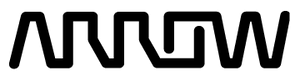

/filters:background_color(white)/2024-12/MG100-Cumulocity-Starter-Kit-with-Cumulocity_0.png)