BL654 Series Bluetooth Module with NFC

Overview
Now available: BL654PA Series with Integrated Power Amplifier (Skyworks part # SKY66112-11)
Building on Ezurio’s expertise with Nordic from the BL600 and BL652 series comes the most powerful yet -the BL654 series! It provides OEMs with the maximum design flexibility and performance. A complete multi-protocol embedded wireless offering with exceptional processing capability, all at a micro power budget. Powered by Nordic’s nRF52840 silicon, the small form factor BL654 modules, DVKs and USB Dongle provide for a secure, robust Bluetooth LE and Cortex -M4F CPU for any OEM’s product design. The BL654 provides you with maximum development flexibility with programming options for the Nordic SDK, a simple, intuitive AT Command Set, as well as Ezurio’s own smartBASIC environment.
The BL654 series brings out all nRF52840 hardware features and capabilities including USB access, up to 5.5V supply considerations, and 802.15.4 (Thread) implementation. Complete regulatory certifications enable faster time to market and reduced development risk completes Ezurio’s simplification of your next Bluetooth design!
Secure, Efficient, and Optimized
-
Bluetooth 5.3 & Thread (802.15.4) - Bluetooth Low Energy (LE) plus NFC, featuring Nordic nRF52840
-
Widest Range of Configurable Interfaces - UART, I2C, SPI, ADC, GPIO, PWM, FREQ, USB, and NFC
-
2Mbps & LE Long Range - Support for 2 Mbps, 1 Mbps, and 125 kps coded
-
Hostless Operation with Powerful Core - Internal MCU reduces BOM and Cortex-M4F (1 Mbit Flash, 256k RAM)
-
Application Design Choice - Leverage Ezurio’s smartBASIC, simple AT Command Set or utilize Nordic SDK directly
Option for Canvas Software Suite - Rapid firmware app development in Python with on-module scripting engine
-
USB Dongle Option - Packaged USB Adapter – bring full Bluetooth 5.3 connectivity to ANY device with a virtual COM port capability
Buy Now
Build Your Wireless IoT Application with Canvas
Our Canvas™ software suite enables rapid embedded development across our MCU-based wireless products. Cross-chipset middleware, easy-to-use wireless APIs, on-module scripting and intuitive desktop/mobile tools are all available to dramatically ease embedded development.

Ezurio’s BL654 development kits provide a platform for rapid prototyping of BL654 modules. The development boards provide simple, easy-to-use access to the various hardware interfaces and configuration options for the modules. These DVKs are the perfect platform to provide early development testing of BL654 features and functionality.
- DVK Unit
- External NFC Antenna
- FlexPIFA Antenna (455-00002 DVK only)
- Fly Leads (x6)
- USB-A to Micro-USB Cable
- DVK Board Standoffs
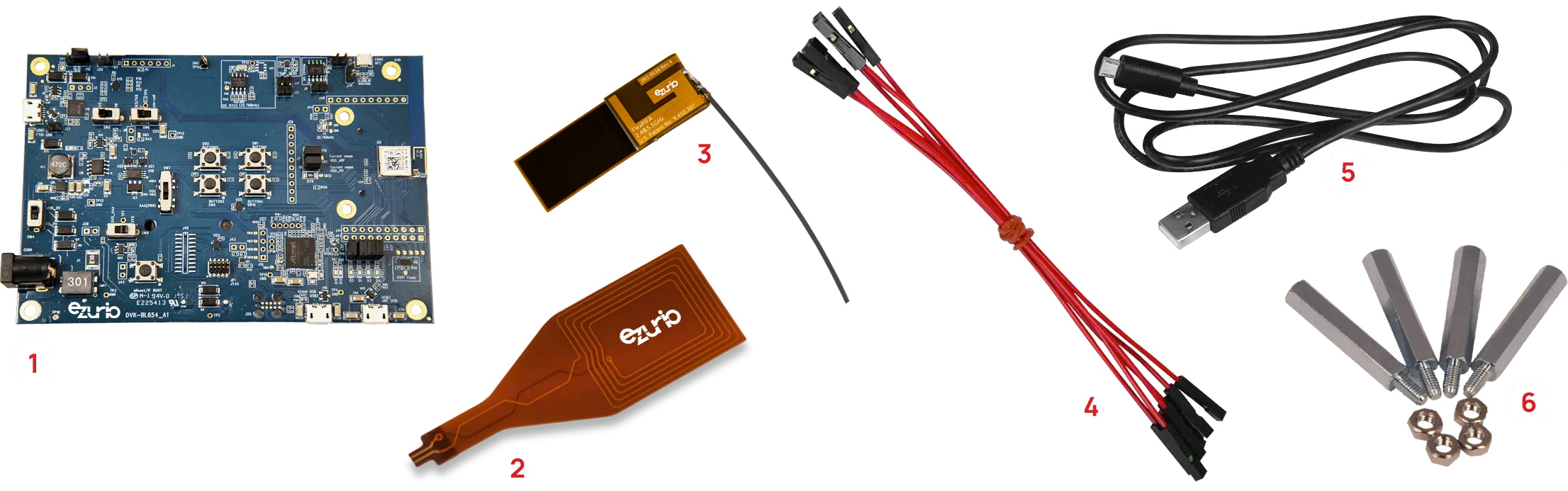
The BL652 and BL654 support many development options - software support for Ezurio’s smartBASIC, simple AT Command Set, and the Nordic SDK. We've also recently added support for Zephyr RTOS. See the video below for details.
Specifications
Part Number
| Price @ 1k
| Antenna Options
| Antenna Type
| Bulk or Single
| Chipset (Wireless)
| Dimension (Height - mm)
| Dimension (Length - mm)
| Dimension (Width - mm)
| Frequency Range (Max)
| Frequency Range (Min)
| Frequency Range 2 (Max)
| Frequency Range 2 (Min)
| Logical Interfaces
| OS/Software
| Product Type
| Programming Options
| System Architecture
| Technology
| Type
| USB
|
|---|---|---|---|---|---|---|---|---|---|---|---|---|---|---|---|---|---|---|---|---|
| N/A | Internal | Bulk - Tape/Reel | Nordic nRF52840 | 2480 MHz | 2402 MHz | 13.56 MHz | 13.56 MHz | Serial, GPIO, ADC, I2C, SPI, PCM, I2S, NFC, PWM, USB | Nordic SDK, smartBASIC, AT Commands, Zephyr | Embedded Module | Hostless | Bluetooth 5.3, Single Mode (BLE), NFC, 802.15.4 / Thread / Zigbee | Module | |||||||
| N/A | Internal | Bulk - Cut Tape | Nordic nRF52840 | 2480 MHz | 2402 MHz | 13.56 MHz | 13.56 MHz | Serial, GPIO, ADC, I2C, SPI, PCM, I2S, NFC, PWM, USB | Nordic SDK, smartBASIC, AT Commands, Zephyr | Embedded Module | Hostless | Bluetooth 5.3, Single Mode (BLE), NFC, 802.15.4 / Thread / Zigbee | Module | |||||||
| N/A | IPEX MHF4 | External | Bulk - Tape/Reel | Nordic nRF52840 | 2480 MHz | 2402 MHz | 13.56 MHz | 13.56 MHz | UART, GPIO, ADC, I2C, SPI, PCM, I2S, NFC, PWM | UwTerminalX (Windows/Linux/Mac), Nordic SDK, smartBASIC, AT Commands, Zephyr | Embedded Module | Hostless | Bluetooth 5.3, Single Mode (BLE), NFC | Module | ||||||
| N/A | IPEX MHF4 | External | Bulk - Cut Tape | Nordic nRF52840 | 2480 MHz | 2402 MHz | 13.56 MHz | 13.56 MHz | Serial, GPIO, ADC, I2C, SPI, PCM, I2S, NFC, PWM, USB | Nordic SDK, smartBASIC, AT Commands, Zephyr | Embedded Module | Hostless | Bluetooth 5.3, Single Mode (BLE), NFC, 802.15.4 / Thread / Zigbee | Module | ||||||
| N/A | Internal | Single | Nordic nRF52840 | 11 mm | 50.74 mm | 18.39 mm | 2480 MHz | 2402 MHz | 13.56 MHz | 13.56 MHz | Serial (UART) | smartBASIC, AT Commands | USB Adapter | smartBASIC, AT Command Set, (Nordic SDK not supported) | Hostless | Bluetooth 5.3, Single Mode (BLE), 802.15.4 / Thread / Zigbee | Pluggable USB Adapter | FTDI Based - Virtual COM Port | ||
| N/A | Internal | Single | Nordic nRF52840 | 11 mm | 50.74 mm | 18.39 mm | 2480 MHz | 2402 MHz | 13.56 MHz | 13.56 MHz | Serial (USB) | Nordic SDK, Zephyr | USB Adapter | Zephyr / Nordic SDK | Hostless | Bluetooth 5.3, Single Mode (BLE), 802.15.4 / Thread / Zigbee | Pluggable USB Adapter | |||
| N/A | None | Programming Kit | USB-SWD Programming Kit: Includes mainboard, TC2050-IDC Tag Connect cable, 10-pin flat IDC cable, 1.2 m USB cable, and 2-pin jumper |
Documentation
Featured 1 total
Name |
Part |
Last Updated |
|---|---|---|
| Canvas Python Firmware - Releases (Github.com) | All | 04/11/2025 |
Software 11 total
Name |
Part |
Last Updated |
|---|---|---|
| Canvas Python Firmware - Releases (Github.com) | All | 04/11/2025 |
| BL654 FIrmware for Upgrade v29.1.1.0 r0 | All | 01/17/2019 |
| BL654 Firmware for Upgrade v29.3.3.0 r0 | All | 01/17/2019 |
| BL654 Firmware for Upgrade v29.3.5.0 | All | 08/15/2019 |
| BL654 FIrmware for Upgrade v29.4.6.0 r0 | All | 12/09/2019 |
| BL654 Firmware v29.2.2.0 r0.zip | All | 01/17/2019 |
| BL654/BL654PA Firmware for Upgrade v29.4.6.6 r1 | All | 07/29/2021 |
| BL654/BL654PA Firmware for Upgrade v29.5.7.2.r2 | All | 01/15/2021 |
| NEW - BL654 Firmware For Upgrade v29.3.31.8-MESH310-8 r1 | All | 06/10/2019 |
| UwFlashX – Serial Firmware Update Utility | All | 04/27/2020 |
| UwTerminalX – Serial Terminal Utility | All | 04/27/2020 |
Product Brief 4 total
Name |
Part |
Last Updated |
|---|---|---|
| Product Brief - BL654 Series | All | 10/11/2021 |
| Product Brief - BL654 USB for Nordic SDK / Zephyr | All | 04/15/2025 |
| Product Brief - BL654 USB with smartBASIC | All | 04/15/2025 |
| Product Brief - USB-SWD Programming Kit | 453-00062-K1 | 02/04/2025 |
Datasheet 2 total
Name |
Part |
Last Updated |
|---|---|---|
| Datasheet - BL654 | All | 04/08/2025 |
| Datasheet - NFC Flex PCB Antenna | All | 09/10/2024 |
Application Note 28 total
Documentation 14 total
Name |
Part |
Last Updated |
|---|---|---|
| PCN 4B-2019 - BL654 Series | All | 08/23/2021 |
| PCN 8H-2023 - BL653/BL654/BL654PA/BL5340/BL540PA | All | 10/10/2023 |
| PCN 8J-2021 - BL653/BL653µ/BL654 | All | 09/07/2021 |
| PCN 9A-2020 - BL654 Series | All | 09/23/2020 |
| Quick Start Guide - BL65x AT Interface | All | 02/27/2025 |
| Quick Start Guide - BL654 USB for Nordic SDK / Zephyr | All | 04/15/2025 |
| Quick Start Guide - Dongle (smartBASIC variant) | All | 04/15/2025 |
| Release Notes - BL654/BL654PA v29.5.7.2 r0 | All | 03/13/2025 |
| smartBASIC Applications Migration Guide - BL65x | All | 03/03/2025 |
| User Guide & Quick Start Guide - BL654 DVK | All | 04/15/2025 |
| User Guide - BL65x AT Interface Application | All | 03/07/2025 |
| User Guide - BL654 smartBASIC Extensions v29.5.7.2 | All | 04/15/2025 |
| User Guide - BL654 USB with smartBASIC | All | 04/15/2025 |
| User Guide - smartBASIC Core Functionality v4.0 | All | 03/03/2025 |
Certification 16 total
Name |
Part |
Last Updated |
|---|---|---|
| AS/NZS Certifications - BL654 Module | All | 12/11/2020 |
| AS/NZS Certifications - BL654-USB | All | 12/14/2020 |
| DoC - BL654 Bluetooth USB Adapter | All | 08/13/2020 |
| EU Certifications - BL654 Module | All | 12/01/2022 |
| EU Certifications - BL654-USB | All | 12/14/2020 |
| FCC Certifications - BL654 Dongle | All | 12/14/2020 |
| FCC Certifications - BL654 Module | All | 08/07/2024 |
| FCC/ISED/EU Modular Approval (C2PC) - 802.15.4 (March 2021) | All | 03/16/2021 |
| ISED (Canada) - BL654-USB | All | 12/14/2020 |
| ISED (Canada) - Certifications - BL654 Module | All | 08/07/2024 |
| ISED ICES-003 Issue 7 Declaration of Compliance | All | 05/18/2021 |
| KC Certifications - BL654 Module | All | 06/01/2022 |
| MIC Certifications - BL654 Module | All | 10/03/2022 |
| Regulatory Information - BL654 | All | 08/07/2024 |
| Regulatory Information - BL654 Dongles | All | 02/22/2022 |
| RoHS 3 - Bluetooth | All | 03/06/2025 |
Technical Drawings 8 total
Name |
Part |
Last Updated |
|---|---|---|
| 3D Models - BL654.zip | All | 01/17/2019 |
| BL654 PCB footprint (DXF and Altium format) | All | 12/22/2021 |
| BL654 SCH symbol (Altium format) | All | 12/22/2021 |
| CAD Files - 451-00003 (USB Adapter - smartBASIC) | All | 04/17/2020 |
| CAD Files - 451-00004 (USB Adapter - Nordic/Zephyr) | All | 04/17/2020 |
| PCB Footprint for ASCII and DXF format - BL654.zip | All | 04/15/2025 |
| SCH Symbol for OrCAD format - BL654.zip | All | 01/17/2019 |
| Schematics - DVK-BL654 | All | 04/15/2025 |
Legacy Material 2 total
Name |
Part |
Last Updated |
|---|---|---|
| Application Note - Using the BL654 and Nordic SDK v16.0.0 with Eclipse and GCC | All | 07/27/2023 |
| User Guide - Repeater/Gateway Application | All | 12/16/2022 |
Become an Ezurio Customer to Gain Exclusive Access to Our Design Experts
- Antenna Scans
- Antenna selection and placement
- Custom antenna design
- Worldwide EMC testing / certifications
- Embedded RF hardware / firmware design
- Cloud architecture and integration
- Mobile application development
- Product & Industrial Design
Distributors
| Distributor | Phone Number | Region | Website |
|---|---|---|---|
| Arrow Electronics | 1-855-326-4757 +44 2039 365486 |
APAC, North America, South America, EMEA | Website |
| Braemac Australia, New Zealand, South East Asia | +61 2 9550 6600 +64 9 477 2148 |
APAC | Website |
| DigiKey | 1-800-344-4539 |
North America, South America, APAC, EMEA | Website |
| EBV Elektronik | EMEA | Website | |
| Farlink Technology China, Hong Kong | +86 13266922199 |
APAC | Website |
| Farnell | 1-800-936-198 +44 3447 11 11 22 |
EMEA | Website |
| Future Electronics | 1-800-675-1619 1-514-428-8470 |
North America, South America, APAC, EMEA | Website |
| Glyn | +49-6126-590-0 |
EMEA | Website |
| Hy-Line Germany Only | +49 89 614 503 0 |
EMEA | Website |
| Jetronic China, Hong Kong and Taiwan | 852-27636806 |
APAC | Website |
| M2M Germany | +49-6081-587386-0 |
EMEA | Website |
| Martinsson | +46 8 7440300 |
EMEA | Website |
| McCoy South East Asia | +65 6515 2988 |
APAC | Website |
| Mouser Electronics | 1-800-346-6873 +44 1494 427500 |
North America, South America, APAC, EMEA | Website |
| RS Components | +852-2421-9898 +44 3457-201201 |
North America, South America, APAC, EMEA | Website |
| Ryoyo Japan | +81-3-3543-7711 |
APAC | Website |
| Solsta UK Only | +44 (0) 1527 830800 |
EMEA | Website |
| Supreme Components International India, South East Asia | +65 6848-1178 |
APAC | Website |
| Symmetry Electronics | 1-866-506-8829 |
North America | Website |
| Tekdis Australia and New Zealand | +61 3 8669 1210 |
APAC | Website |
| Telsys | +972 3 7657666 |
EMEA | Website |
| WPG | +44 1628 958460 |
EMEA | Website |
 Laird Connectivity is now Ezurio
Laird Connectivity is now Ezurio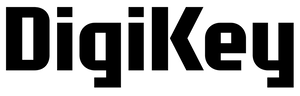
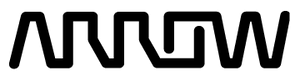












/filters:background_color(white)/2024-10/DVK-BL654 IntAnt BoxContents.jpg)
/filters:background_color(white)/2024-10/DVK-BL654 ExtAnt BoxContents.jpg)
/filters:background_color(white)/2024-12/mFlexPIFA-standalone-transparent.png)
/filters:background_color(white)/2024-10/2.4-GHz-FlexPIFA.png)
/filters:background_color(white)/2024-10/2-4-ghz-flexnotch-rf-antenna.png)
/filters:background_color(white)/2024-12/NFC-Antenna1.png)
/filters:background_color(white)/2024-08/EFG2401A-2%20%281%29.png)
/filters:background_color(white)/s3fs-public/2018-10/BL654SA.png)
/filters:background_color(white)/s3fs-public/2018-10/BL654SC.png)
/filters:background_color(white)/2024-10/BT851-usb.png)
/filters:background_color(white)/2025-01/453-00062-K1_BoxContents-1200.png)





