Vela IF820 Series - Bluetooth 5.4 Dual-Mode Modules

Overview
Ensure your estate of Classic Bluetooth devices don’t get left behind in a growing environment of Bluetooth LE-only wireless options. Our Vela IF820 series being dual mode allows a single module to cover legacy Classic Bluetooth and migration to Bluetooth LE with a single part. This innovative series is based on Infineon Technologies AIROC™ CYW20820 silicon. This range of flexible modules, adapters and DVKs marries all the benefits of the CYW20820 hardware, software, and tools offerings with our added value application software, services, certification, and support capabilities. The Vela IF820 series provides OEMs with multiple software development options suited to their resources and skillsets, with close attention to providing forward-looking module options for some of Ezurio’s legacy Bluetooth product portfolio.
The Vela IF820 includes multiple small form factor PCB modules to suit any host board footprint and targets both hosted and hostless applications. They’re accompanied by low cost, easy to use development kits and the addition of a certified, packaged USB Adapter to add Classic BT and Bluetooth LE connectivity to a variety of additional products in your Bluetooth solution. Together, Infineon and Ezurio drive down your total cost of ownership, design complexity and risk, while ensuring you the fastest time to market for your next dual mode Bluetooth IoT design.
- Bluetooth BR / EDR & Bluetooth LE v5.4
- Industrial Temp Rating (-40° to +85 °C)
- Hostless & Hosted operation – Internal MCU reduces BOM
- Powerful Core Cortex-M4, 96MHz: 256 kB on chip Flash, 176kB on-chip RAM, 1MB on chip ROM
- Fully featured development kits - Everything needed to start Bluetooth & Bluetooth LE development
Buy Now
Specifications
176 kB on chip RAM
1 MB on chip ROM
5V (USB adapter variant)
Part Number
| Price @ 1k
| Antenna Options
| Dimension (Height - mm)
| Dimension (Length - mm)
| Dimension (Width - mm)
| Packaging
| Voltage
|
|---|---|---|---|---|---|---|---|
| N/A | Integrated Antenna | 11 mm | 50.74 mm | 18.39 mm | 5V | ||
| N/A | Integrated Antenna | 2.15 mm | 12.5 mm | 9.3 mm | Cut / Tape | 2.6 to 3.3 V | |
| N/A | Integrated Antenna | 2.15 mm | 12.5 mm | 9.3 mm | Tape and Reel | 2.6 to 3.3 V | |
| N/A | MHF4 connector | 2.15 mm | 7.5 mm | 7.5 mm | Cut / Tape | 2.6 to 3.3 V | |
| N/A | MHF4 Connector | 2.15 mm | 7.5 mm | 7.5 mm | Tape and Reel | 2.6 to 3.3 V |
Documentation
Product Brief 1 total
Name |
Part |
Last Updated |
|---|---|---|
| Product Brief - Vela IF820 Series | All | 04/22/2024 |
Datasheet 1 total
Name |
Part |
Last Updated |
|---|---|---|
| Datasheet - Vela IF820 Series | All | 11/12/2024 |
Application Note 6 total
Software 3 total
Name |
Part |
Last Updated |
|---|---|---|
| EZ-Serial Python Samples - Vela IF820 | All | 07/08/2024 |
| Firmware Releases - Vela IF820 (GitHub) | All | 06/04/2024 |
| UwTerminalX Terminal App (GitHub) | All | 11/13/2023 |
Documentation 7 total
Name |
Part |
Last Updated |
|---|---|---|
| PCN #7C-2024 - Vela IF820 Series Update Default Firmware to Internal LPO | All | 07/19/2024 |
| PCN # 2F-2025 - Vela IF820 Rebranding to Ezurio | All | 03/06/2025 |
| Quick Start Guide - Cable Replacement with SPP - Vela IF820 Series | All | 03/03/2025 |
| User Guide - EZ Serial - Vela IF820 Series | All | 04/17/2025 |
| User Guide - Vela IF820 Development Kit | All | 03/03/2025 |
| User Guide - Vela IF820 Software (External Link) | All | 06/04/2024 |
| User Guide - Vela IF820 USB Adapter | All | 09/09/2024 |
Certification 14 total
Name |
Part |
Last Updated |
|---|---|---|
| AS-NZS Certifications - Vela IF820 Modules | All | 10/10/2023 |
| AS-NZS Certifications - Vela IF820 USB | All | 11/29/2023 |
| EU Certifications - Vela IF820 Modules | All | 10/10/2023 |
| EU Certifications - Vela IF820 USB | All | 11/29/2023 |
| FCC Certifications - Vela IF820 Modules | All | 10/10/2023 |
| FCC Certifications - Vela IF820 USB | All | 11/29/2023 |
| ISED Canada Certifications - Vela IF820 Modules | All | 11/13/2023 |
| ISED Canada Certifications - Vela IF820 USB | All | 11/29/2023 |
| KC Certifications - Vela IF820 Modules | All | 11/13/2023 |
| KC Certifications - Vela IF820 USB | All | 01/07/2025 |
| MIC Certifications - Vela IF820 Modules | All | 10/10/2023 |
| MIC Certifications - Vela IF820 USB | All | 11/29/2023 |
| Regulatory Information Guide - Vela IF820 Modules | All | 10/10/2023 |
| Regulatory Information Guide - Vela IF820 USB | All | 11/29/2023 |
Technical Drawings 8 total
Name |
Part |
Last Updated |
|---|---|---|
| 3D Model - Vela IF820 Module, Integrated Antenna (453-00171) | All | 09/20/2023 |
| 3D Model - Vela IF820 Module, MHF4 (453-00172) | All | 09/20/2023 |
| 3D Model - Vela IF820, USB Adapter (450-00185) | All | 09/20/2023 |
| Schematic - Vela IF820 DVK with External Antenna | All | 04/03/2025 |
| Schematic - Vela IF820 DVK with Integrated Antenna | All | 04/03/2025 |
| Vela IF820 Module, Integrated Antenna (453-00171) - PCB footprint (DXF and Altium format) | All | 09/21/2023 |
| Vela IF820 Module, MHF4 (453-00172) - PCB footprint (DXF and Altium format) | All | 09/21/2023 |
| Vela IF820 SCH Symbols (Altium format) | All | 09/15/2023 |
Become an Ezurio Customer to Gain Exclusive Access to Our Design Experts
- Antenna Scans
- Antenna selection and placement
- Custom antenna design
- Worldwide EMC testing / certifications
- Embedded RF hardware / firmware design
- Cloud architecture and integration
- Mobile application development
- Product & Industrial Design
Distributors
| Distributor | Phone Number | Region | Website |
|---|---|---|---|
| Arrow Electronics | 1-855-326-4757 +44 2039 365486 |
APAC, North America, South America, EMEA | Website |
| Braemac Australia, New Zealand, South East Asia | +61 2 9550 6600 +64 9 477 2148 |
APAC | Website |
| DigiKey | 1-800-344-4539 |
North America, South America, APAC, EMEA | Website |
| EBV Elektronik | EMEA | Website | |
| Farlink Technology China, Hong Kong | +86 13266922199 |
APAC | Website |
| Farnell | 1-800-936-198 +44 3447 11 11 22 |
EMEA | Website |
| Future Electronics | 1-800-675-1619 1-514-428-8470 |
North America, South America, APAC, EMEA | Website |
| Glyn | +49-6126-590-0 |
EMEA | Website |
| Hy-Line Germany Only | +49 89 614 503 0 |
EMEA | Website |
| Jetronic China, Hong Kong and Taiwan | 852-27636806 |
APAC | Website |
| M2M Germany | +49-6081-587386-0 |
EMEA | Website |
| Martinsson | +46 8 7440300 |
EMEA | Website |
| McCoy South East Asia | +65 6515 2988 |
APAC | Website |
| Mouser Electronics | 1-800-346-6873 +44 1494 427500 |
North America, South America, APAC, EMEA | Website |
| RS Components | +852-2421-9898 +44 3457-201201 |
North America, South America, APAC, EMEA | Website |
| Ryoyo Japan | +81-3-3543-7711 |
APAC | Website |
| Solsta UK Only | +44 (0) 1527 830800 |
EMEA | Website |
| Supreme Components International India, South East Asia | +65 6848-1178 |
APAC | Website |
| Symmetry Electronics | 1-866-506-8829 |
North America | Website |
| Tekdis Australia and New Zealand | +61 3 8669 1210 |
APAC | Website |
| Telsys | +972 3 7657666 |
EMEA | Website |
| WPG | +44 1628 958460 |
EMEA | Website |
 Laird Connectivity is now Ezurio
Laird Connectivity is now Ezurio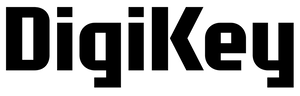
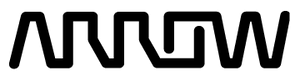

/filters:background_color(white)/2023-06/Vela%20IF820%20Module%20Dev%20Board%2C%20Integrated%20Antenna%20%28453-00171-K1%29-md.png)
/filters:background_color(white)/2023-06/Vela%20IF820%20Module%20Dev%20Board%2C%20MHF4%20%28453-00172-K1%29-md.png)
/filters:background_color(white)/2025-03/vela-if820-click1.png)
/filters:background_color(white)/2024-10/2.4-GHz-FlexPIFA.png)
/filters:background_color(white)/2024-12/mFlexPIFA-standalone-transparent.png)
/filters:background_color(white)/2024-12/ANT-DS-NanoBlue-Main-Image.png)
/filters:background_color(white)/2024-03/Vela%20IF820%20USB%20Adapter.169.png)
/filters:background_color(white)/2024-03/Vela%20IF820%20Module%2C%20Integrated%20Antenna%20%28453-00171%29.138.png)
/filters:background_color(white)/2024-03/Vela%20IF820%20Module%2C%20MHF4%20%28453-00172%29.137%20copy.png)