BL620 Bluetooth Module

Overview
The BL620 makes it easy to add single-mode Bluetooth Low Energy (BLE), also known as Bluetooth Smart, to small, portable, power-conscious devices, including those powered by AAA or coin cell batteries. The BL620 offers central mode, unique in the BL600 series. The unique feature of this module is smartBASIC, an event-driven programming language that enables standalone operation of the module. smartBASIC on BL620 enables wireless connections to peripheral devices that are in turn connected to sensors so that the data can be collected via GATT operations. smartBASIC has been proven to speed time to market and significantly simplifies BLE integration for embedded devices.
Based on the award winning Nordic Semiconductor nRF51822 chipset, BL620 modules provide exceptionally low power consumption with outstanding wireless range, all within a compact footprint of 19 mm x 12.5 mm. The modules incorporate all the hardware and firmware required to support development of BLE Central mode applications.
Buy Now
BL620-US USB Dongle
The BL620-US USB Dongle has been developed to take advantage of the BL620 module, providing the ability to add BLE Central Mode capabilities to Windows operating systems supporting a USB interface and virtual COM port. The control and configuration is via a standard virtual COM port and smartBASIC. The dongle provides the ability to load smartBASIC applications over the air (OTA) to a BL600 peripheral mode module.

Specifications
GPIO (Up to 28 lines)
SPI (3 lines)
I2C (2 lines)
ADC (6 lines plus ADC reference)
-25° to +75° C when powered at 1.8V (contact Laird for any query)
Transmit: 10.5mA @ 0dBm
2.1V – 3.6V – internal DCDC converter
Part Number
| Price @ 1k
| Antenna Options
| Antenna Type
| BLE Services
| Bluetooth Version
| Chipset (Wireless)
| Compliance
| Data Rate
| Dimension (Height - mm)
| Dimension (Length - mm)
| Dimension (Width - mm)
| Frequency Range (Max)
| Frequency Range (Min)
| Input Power
| Logical Interfaces
| Memory
| OS/Software
| Power Consumption (Rx)
| Power Consumption (Tx)
| Product Type
| Protocols
| Range
| Receive Sensitivity
| Software
| System Architecture
| Technology
| Transmit Power (Max)
| Weight
| Wireless Specification
|
|---|---|---|---|---|---|---|---|---|---|---|---|---|---|---|---|---|---|---|---|---|---|---|---|---|---|---|---|---|---|
| N/A | Internal | Nordic nRF51822 | 2480 MHz | 2402 MHz | Serial, GPIO, SPI, I2C, ADC | Nordic SDK, smartBASIC | Embedded Module | Hostless | Bluetooth 4.0, Single Mode (BLE), Central Mode | ||||||||||||||||||||
| N/A | IPEX MHF4 Connector | External | Any that can be implemented with smartBASIC | v4.0 Single Mode | Nordic nRF51822 | FCC, ISED, EU, MIC | 1 Mbps (over the air) | 3 mm | 19 mm | 12.5 mm | 2480 MHz | 2402 MHz | 1.8 V - 3.6 V | Serial, GPIO, SPI, I2C, ADC | 16 kb for applications | Nordic SDK, smartBASIC | 8.5 tp 8.9 mA | 5 to 11.6 mA | Embedded Module | Any that can be implemented using smartBASIC | Up to 100 m | -91 dBm (typical) | UwTerminalX terminal software | Hostless | Bluetooth 4.0, Single Mode (BLE), Central Mode | +4 dBm | .035 oz (< 1g) | Bluetooth Version 4.0 Central Mode | |
| N/A | Trace Pin | External | Any that can be implemented with smartBASIC | v4.0 Single Mode | Nordic nRF51822 | FCC, ISED, EU, MIC | 1 Mbps (over the air) | 3 mm | 19 mm | 12.5 mm | 2480 MHz | 2402 MHz | 1.8 V - 3.6 V | Serial, GPIO, SPI, I2C, ADC | 16 kb for applications | Nordic SDK, smartBASIC | 8.5 tp 8.9 mA | 5 to 11.6 mA | Embedded Module | Any that can be implemented using smartBASIC | Up to 100 m | -91 dBm (typical) | UwTerminalX terminal software | Hostless | Bluetooth 4.0, Single Mode (BLE), Central Mode | +4 dBm | .035 oz (< 1g) | Bluetooth Version 4.0 Central Mode | |
| N/A | USB Pluggable | External | Any that can be implemented with smartBASIC | v4.0 Single Mode | Nordic nRF51822 | FCC, ISED, EU, MIC | 1 Mbps (over the air) | 10.6 mm | 64 mm | 20 mm | 2480 MHz | 2402 MHz | 1.8 V - 3.6 V | USB | Nordic SDK, smartBASIC | 8.5 tp 8.9 mA | 5 to 11.6 mA | Embedded Module | Any that can be implemented using smartBASIC | Up to 100 m | -91 dBm (typical) | Hostless | Bluetooth 4.0, Single Mode (BLE), Central Mode | +4 dBm | .353 oz (10 g) | Bluetooth Version 4.0 Central Mode |
Documentation
Product Brief 1 total
Name |
Part |
Last Updated |
|---|---|---|
| Product Brief - BL620.pdf | All | 05/27/2021 |
Datasheet 2 total
Name |
Part |
Last Updated |
|---|---|---|
| Datasheet - BL600 | All | 09/05/2024 |
| Datasheet - BL620.pdf | All | 02/15/2021 |
Application Note 15 total
Software 12 total
Name |
Part |
Last Updated |
|---|---|---|
| BL600 3D Models.zip | All | 01/17/2019 |
| BL600 iOS App Source Code.zip | All | 01/17/2019 |
| BL600 Proximity App 12 4 2 iOS Source Code.zip | All | 01/17/2019 |
| DVK-BL600-Sx-05 00276 v5.pdf | All | 01/17/2019 |
| DVK-BL600-V2 SCHEMATICS 0 0.pdf | All | 01/17/2019 |
| Heart Rate BLE Demo v5.18.1.0.zip | All | 01/17/2019 |
| ITSE01022 03 BL620 Firmware & Sample smartBASIC Apps v12 4 14 0(-r1).zip | All | 03/02/2020 |
| Laird Batch.zip | All | 01/17/2019 |
| Laird Library v.0.18.1.1.zip | All | 01/17/2019 |
| Laird OTA.zip | All | 01/17/2019 |
| Laird Serial.zip | All | 01/17/2019 |
| laird toolkit source code v4.18.1.13.zip | All | 01/17/2019 |
Documentation 11 total
Name |
Part |
Last Updated |
|---|---|---|
| Application Note - Making the First Connection with the BL620.pdf | All | 01/17/2019 |
| EOL Notice - BTM511 and BL620 - Feb 2021 | All | 03/11/2021 |
| Quick Start Guide - BL620-US.pdf | BL620-US | 01/17/2019 |
| Release Note - BL620 Firmware v12.4.14.0.pdf | All | 01/17/2019 |
| User Guide - BL600-DVK (Board Revision 5).pdf | All | 01/17/2019 |
| User Guide - BL620 Github Repository and Sample Apps.pdf | All | 01/17/2019 |
| User Guide - BL620 smartBASIC extensions v12.4.10.0.pdf | All | 01/17/2019 |
| User Guide - BL620 smartBASIC extensions v12.4.14.0.pdf | All | 01/17/2019 |
| User Guide - smartBASIC Core Functionality v4.0 | All | 03/03/2025 |
| Walkthrough - Applications in smartBASIC (BL600 and BL620).pdf | All | 01/17/2019 |
| Walkthrough - Beacons for smartBASIC (BL600 and BT900).pdf | BL620-US | 01/17/2019 |
Certification 7 total
Name |
Part |
Last Updated |
|---|---|---|
| EU Certifications - BL600 and BL620 | All | 01/14/2021 |
| EU Certifications - BL620-US | BL620-US | 12/17/2020 |
| FCC Certifications - BL620-US | BL620-US | 12/17/2020 |
| ISED Certifications - BL620-US | BL620-US | 12/17/2020 |
| Maximum Permissible Exposure (for BT) BL600 and BL620.pdf | All | 01/17/2019 |
| Regulatory Information - BL600/BL620 | All | 02/15/2021 |
| RoHS 3 - Bluetooth | All | 03/06/2025 |
Become an Ezurio Customer to Gain Exclusive Access to Our Design Experts
- Antenna Scans
- Antenna selection and placement
- Custom antenna design
- Worldwide EMC testing / certifications
- Embedded RF hardware / firmware design
- Cloud architecture and integration
- Mobile application development
- Product & Industrial Design
Distributors
| Distributor | Phone Number | Region | Website |
|---|---|---|---|
| Arrow Electronics | 1-855-326-4757 +44 2039 365486 |
APAC, North America, South America, EMEA | Website |
| Braemac Australia, New Zealand, South East Asia | +61 2 9550 6600 +64 9 477 2148 |
APAC | Website |
| DigiKey | 1-800-344-4539 |
North America, South America, APAC, EMEA | Website |
| EBV Elektronik | EMEA | Website | |
| Farlink Technology China, Hong Kong | +86 13266922199 |
APAC | Website |
| Farnell | 1-800-936-198 +44 3447 11 11 22 |
EMEA | Website |
| Future Electronics | 1-800-675-1619 1-514-428-8470 |
North America, South America, APAC, EMEA | Website |
| Glyn | +49-6126-590-0 |
EMEA | Website |
| Hy-Line Germany Only | +49 89 614 503 0 |
EMEA | Website |
| Jetronic China, Hong Kong and Taiwan | 852-27636806 |
APAC | Website |
| M2M Germany | +49-6081-587386-0 |
EMEA | Website |
| Martinsson | +46 8 7440300 |
EMEA | Website |
| McCoy South East Asia | +65 6515 2988 |
APAC | Website |
| Mouser Electronics | 1-800-346-6873 +44 1494 427500 |
North America, South America, APAC, EMEA | Website |
| RS Components | +852-2421-9898 +44 3457-201201 |
North America, South America, APAC, EMEA | Website |
| Ryoyo Japan | +81-3-3543-7711 |
APAC | Website |
| Solsta UK Only | +44 (0) 1527 830800 |
EMEA | Website |
| Supreme Components International India, South East Asia | +65 6848-1178 |
APAC | Website |
| Symmetry Electronics | 1-866-506-8829 |
North America | Website |
| Tekdis Australia and New Zealand | +61 3 8669 1210 |
APAC | Website |
| Telsys | +972 3 7657666 |
EMEA | Website |
| WPG | +44 1628 958460 |
EMEA | Website |
 Laird Connectivity is now Ezurio
Laird Connectivity is now Ezurio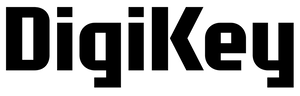

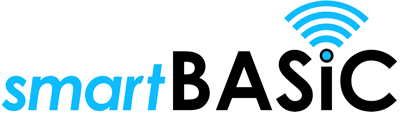
/filters:background_color(white)/2024-12/bl620.png)
/filters:background_color(white)/2019-03/BL620-US.jpg)