BL654PA Series Long Range Bluetooth Module

Overview
Building on Ezurio’s expertise with Nordic from the BL654 series comes the most powerful yet - the BL654PA series! It provides OEMs with the maximum design flexibility and performance. A complete multi-protocol embedded wireless offering with exceptional processing capability, all with extended PA/LNA support for even greater range.
Powered by Nordic’s nRF52840 silicon, the small form factor BL654PA modules and DVKs provide for a secure, robust Bluetooth Low Energy (LE) and Cortex-M4F CPU for any OEM’s product design. The BL654 provides you with maximum development flexibility with programming options for a simple, intuitive AT Command Set, as well as Ezurio’s own smartBASIC environment.
- Bluetooth 5.1 Low Energy (LE) + NFC
- Integrated Skyworks Power Amplifier - Up to +18 dBm output
- Ultra-small footprint - 22 mm x 10 mm x 2.2 mm
- 2 Mbps and LE Long Range
Buy Now
More power so you can go farther.
The BL654PA features an onboard power amplifier that doubles the output power to as high as 18 dBm, over twice the power of the original BL654 Series. High output power and LE Long Range mean roughly double the range for your Bluetooth applications.
- Utilizes Skyworks part # SKY66112-11
- Provides + 10dBm more than standard BL654 (part # 451-0001 / 451-00002)
- Range of external antennas certified
- Complete power control with onboard smartBASIC FW image

Development Kits
-
/filters:background_color(white)/2025-01/DVK_BL654PA_453-00020-1.jpg)
455-00022
Recommended for New Design (RND)Development kit for BL654PA module - integrated antenna
Antenna TypeInternalLogical InterfacesSerial, GPIO, ADC, I2C, SPI, PCM, I2S, NFC, PWM, USB -
/filters:background_color(white)/2025-01/DVK_BL654PA_453-00021.jpg)
455-00023
Recommended for New Design (RND)Development kit for BL654PA module - IPEX MHF4 antenna connector
Antenna TypeExternalLogical InterfacesSerial, GPIO, ADC, I2C, SPI, PCM, I2S, NFC, PWM, USB
Certified Antennas
Specifications
Part Number
| Price @ 1k
| Antenna Options
| Antenna Type
| Bulk or Single
| Chipset (Wireless)
| Frequency Range (Max)
| Frequency Range (Min)
| Frequency Range 2 (Max)
| Frequency Range 2 (Min)
| Logical Interfaces
| OS/Software
| Product Type
| System Architecture
| Technology
| Type
|
|---|---|---|---|---|---|---|---|---|---|---|---|---|---|---|---|
| N/A | Internal | Bulk - Cut Tape | Nordic nRF52840 | 2480 MHz | 2402 MHz | 13.56 MHz | 13.56 MHz | Serial, GPIO, ADC, I2C, SPI, PCM, I2S, NFC, PWM, USB | Nordic SDK, smartBASIC, AT Commands, Zephyr | Embedded Module | Hostless | Bluetooth 5.1, Single Mode (BLE), NFC, 802.15.4 / Thread / Zigbee | |||
| N/A | Internal | Bulk - Tape and Reel | Nordic nRF52840 | 2480 MHz | 2402 MHz | 13.56 MHz | 13.56 MHz | Serial, GPIO, ADC, I2C, SPI, PCM, I2S, NFC, PWM, USB | Nordic SDK, smartBASIC, AT Commands, Zephyr | Embedded Module | Hostless | Bluetooth 5.1, Single Mode (BLE), NFC, 802.15.4 / Thread / Zigbee | |||
| N/A | IPEX MHF4 Connector | External | Bulk - Cut Tape | Nordic nRF52840 | 2480 MHz | 2402 MHz | 13.56 MHz | 13.56 MHz | Serial, GPIO, ADC, I2C, SPI, PCM, I2S, NFC, PWM, USB | Nordic SDK, smartBASIC, AT Commands, Zephyr | Embedded Module | Hostless | Bluetooth 5.1, Single Mode (BLE), NFC, 802.15.4 / Thread / Zigbee | ||
| N/A | IPEX MHF4 Connector | External | Bulk - Tape and Reel | Nordic nRF52840 | 2480 MHz | 2402 MHz | 13.56 MHz | 13.56 MHz | Serial, GPIO, ADC, I2C, SPI, PCM, I2S, NFC, PWM, USB | Nordic SDK, smartBASIC, AT Commands, Zephyr | Embedded Module | Hostless | Bluetooth 5.1, Single Mode (BLE), NFC, 802.15.4 / Thread / Zigbee | ||
| N/A | None | Programming Kit | USB-SWD Programming Kit: Includes mainboard, TC2050-IDC Tag Connect cable, 10-pin flat IDC cable, 1.2 m USB cable, and 2-pin jumper |
Documentation
Product Brief 2 total
Name |
Part |
Last Updated |
|---|---|---|
| Product Brief - BL654PA | All | 02/24/2025 |
| Product Brief - USB-SWD Programming Kit | 453-00062-K1 | 02/04/2025 |
Datasheet 2 total
Name |
Part |
Last Updated |
|---|---|---|
| Datasheet - BL654PA | All | 01/23/2025 |
| Datasheet - NFC Flex PCB Antenna | All | 09/10/2024 |
Application Note 10 total
Name |
Part |
Last Updated |
|---|---|---|
| Application Note - AT Interface – Pairing (vSP & non-vSP Mode) - BL65x Modules | All | 02/27/2025 |
| Application Note - Bootloader UART Protocol - BL6xx | All | 02/27/2025 |
| Application Note - BT 5.x Feature Comparison for Ezurio Bluetooth Modules | All | 02/27/2025 |
| Application Note - DTM Configuration Using AT Commands - BL65x Series | All | 02/27/2025 |
| Application Note - GATT Table with AT Interface Application | All | 02/27/2025 |
| Application Note - How to Set Up vSP Service - BLxx | All | 02/27/2025 |
| Application Note - Low Power Modes - BL654PA | All | 02/24/2025 |
| Application Note - Nordic SDK-Based Application Development - BL654PA | All | 02/24/2025 |
| Application Note - Using Direct Test Mode with the BL654PA | All | 02/24/2025 |
| Application Note - Using UART Efficiently to Extend Battery Life (BL65x) | All | 02/27/2025 |
Software 4 total
Name |
Part |
Last Updated |
|---|---|---|
| BL654/BL654PA Firmware for Upgrade v29.4.6.6 r1 | All | 07/29/2021 |
| BL654/BL654PA Firmware for Upgrade v29.5.7.2.r2 | All | 01/15/2021 |
| UwFlashX – Serial Firmware Update Utility | All | 04/27/2020 |
| UwTerminalX – Serial Terminal Utility | All | 04/27/2020 |
Documentation 10 total
Name |
Part |
Last Updated |
|---|---|---|
| BL654/BL654PA smartBASIC Extensions Guide v29.5.7.2 | All | 02/27/2025 |
| PCN 8H-2023 - BL653/BL654/BL654PA/BL5340/BL540PA | All | 10/10/2023 |
| PCN #12F-2024 - BL654PA Rebranding to Ezurio | All | 02/05/2025 |
| PCN_7A-2020 BL654PA Series | All | 07/15/2020 |
| Quick Start Guide - BL65x AT Interface | All | 02/27/2025 |
| Release Notes - BL654/BL654PA v29.5.7.2 r0 | All | 03/13/2025 |
| smartBASIC Applications Migration Guide - BL65x | All | 03/03/2025 |
| User Guide - BL65x AT Interface Application | All | 03/07/2025 |
| User Guide - BL654PA DVK | All | 02/24/2025 |
| User Guide - smartBASIC Core Functionality v4.0 | All | 03/03/2025 |
Certification 7 total
Name |
Part |
Last Updated |
|---|---|---|
| AS/NZS Certifications - BL654PA | All | 12/16/2020 |
| FCC Certifications - BL654PA | All | 12/16/2020 |
| ISED Certifications - BL654PA | All | 12/16/2020 |
| ISED ICES-003 Issue 7 Declaration of Compliance | All | 05/18/2021 |
| KC Certifications - BL654PA | All | 12/16/2020 |
| Regulatory Information - BL654PA | All | 03/17/2023 |
| RoHS 3 - Bluetooth | All | 03/06/2025 |
Technical Drawings 4 total
Name |
Part |
Last Updated |
|---|---|---|
| 3D Model - 453-00020 - BL654PA with Internal Antenna | All | 03/13/2020 |
| 3D Model - 453-00021 - BL654PA with IPEX MHF4 Connector | All | 03/13/2020 |
| BL654PA PCB Footprint (DXF and Altium format) | All | 12/22/2021 |
| BL654PA SCH Symbol (Altium format) | All | 12/22/2021 |
Become an Ezurio Customer to Gain Exclusive Access to Our Design Experts
- Antenna Scans
- Antenna selection and placement
- Custom antenna design
- Worldwide EMC testing / certifications
- Embedded RF hardware / firmware design
- Cloud architecture and integration
- Mobile application development
- Product & Industrial Design
Distributors
| Distributor | Phone Number | Region | Website |
|---|---|---|---|
| Arrow Electronics | 1-855-326-4757 +44 2039 365486 |
APAC, North America, South America, EMEA | Website |
| Braemac Australia, New Zealand, South East Asia | +61 2 9550 6600 +64 9 477 2148 |
APAC | Website |
| DigiKey | 1-800-344-4539 |
North America, South America, APAC, EMEA | Website |
| EBV Elektronik | EMEA | Website | |
| Farlink Technology China, Hong Kong | +86 13266922199 |
APAC | Website |
| Farnell | 1-800-936-198 +44 3447 11 11 22 |
EMEA | Website |
| Future Electronics | 1-800-675-1619 1-514-428-8470 |
North America, South America, APAC, EMEA | Website |
| Glyn | +49-6126-590-0 |
EMEA | Website |
| Hy-Line Germany Only | +49 89 614 503 0 |
EMEA | Website |
| Jetronic China, Hong Kong and Taiwan | 852-27636806 |
APAC | Website |
| M2M Germany | +49-6081-587386-0 |
EMEA | Website |
| Martinsson | +46 8 7440300 |
EMEA | Website |
| McCoy South East Asia | +65 6515 2988 |
APAC | Website |
| Mouser Electronics | 1-800-346-6873 +44 1494 427500 |
North America, South America, APAC, EMEA | Website |
| RS Components | +852-2421-9898 +44 3457-201201 |
North America, South America, APAC, EMEA | Website |
| Ryoyo Japan | +81-3-3543-7711 |
APAC | Website |
| Solsta UK Only | +44 (0) 1527 830800 |
EMEA | Website |
| Supreme Components International India, South East Asia | +65 6848-1178 |
APAC | Website |
| Symmetry Electronics | 1-866-506-8829 |
North America | Website |
| Tekdis Australia and New Zealand | +61 3 8669 1210 |
APAC | Website |
| Telsys | +972 3 7657666 |
EMEA | Website |
| WPG | +44 1628 958460 |
EMEA | Website |
 Laird Connectivity is now Ezurio
Laird Connectivity is now Ezurio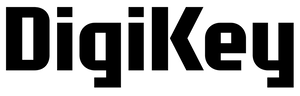
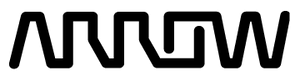

/filters:background_color(white)/2024-12/mFlexPIFA-standalone-transparent.png)
/filters:background_color(white)/2024-10/2.4-GHz-FlexPIFA.png)
/filters:background_color(white)/2024-12/NFC-Antenna1.png)
/filters:background_color(white)/2024-12/ANT-DS-NanoBlue-Main-Image.png)
/filters:background_color(white)/2019-07/BL654PA_453-00020.jpg)
/filters:background_color(white)/2019-07/BL654PA_453-00021.jpg)
/filters:background_color(white)/2025-01/453-00062-K1_BoxContents-1200.png)





